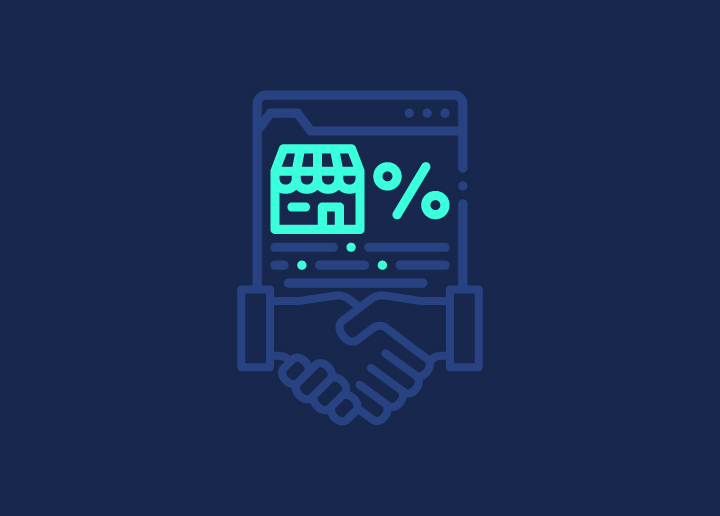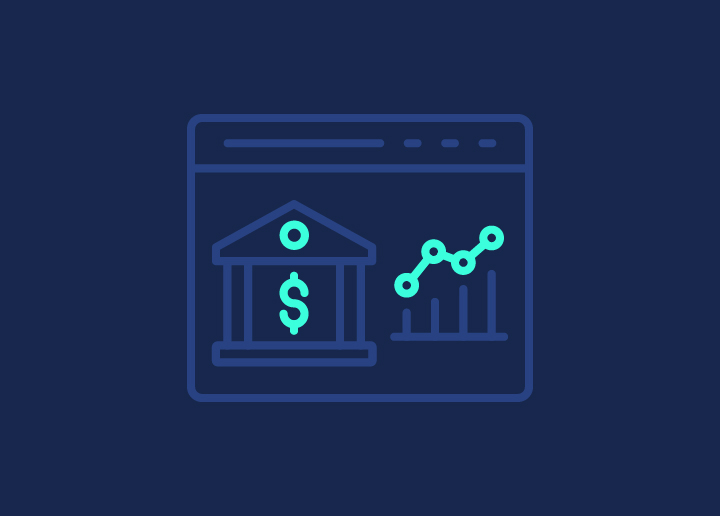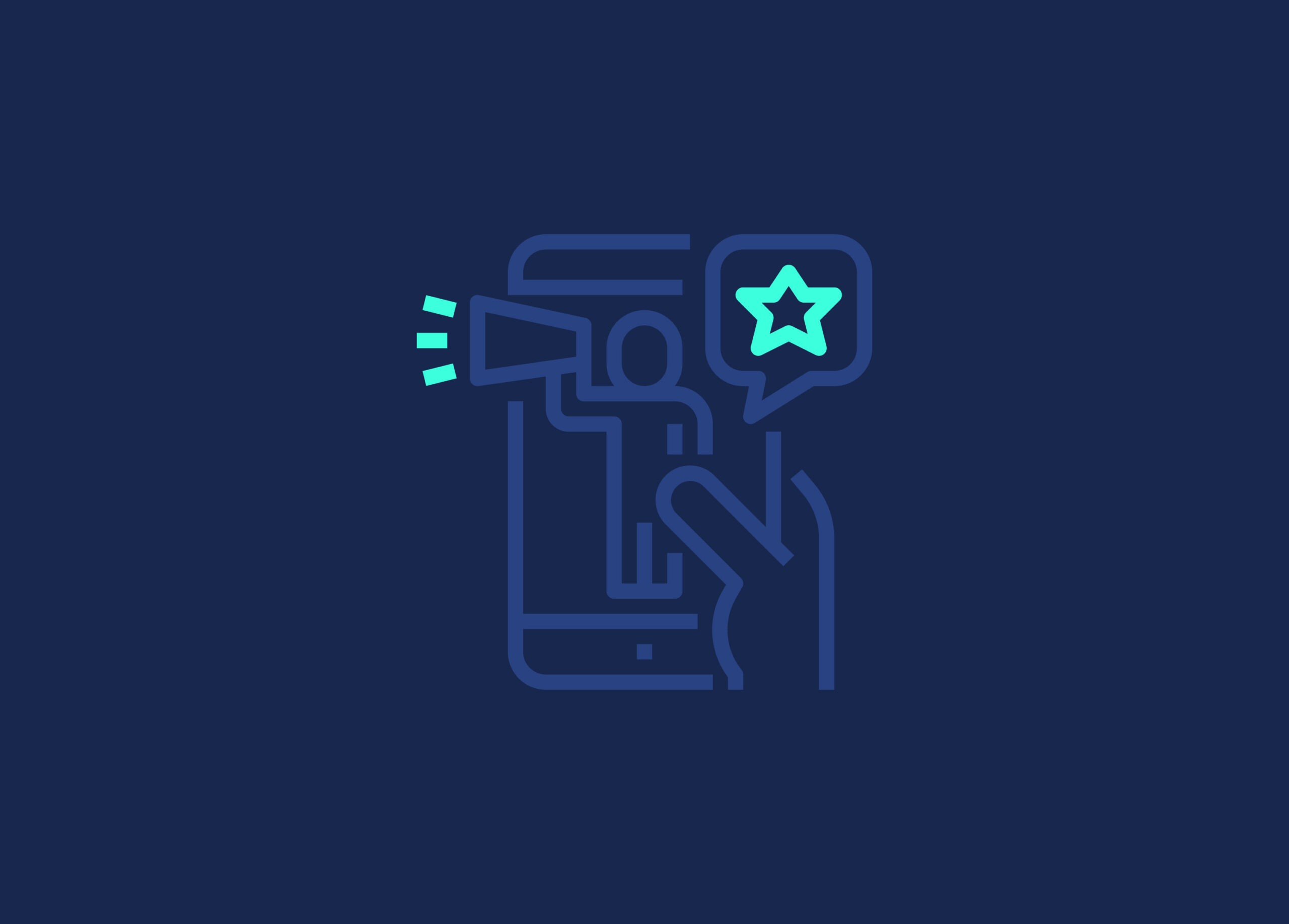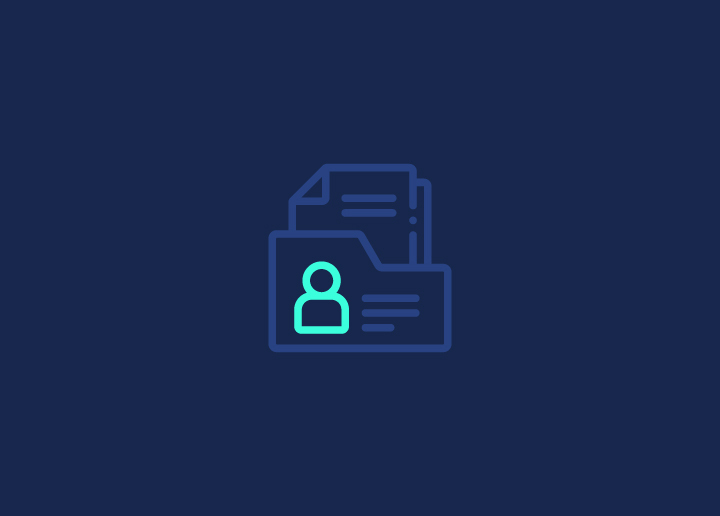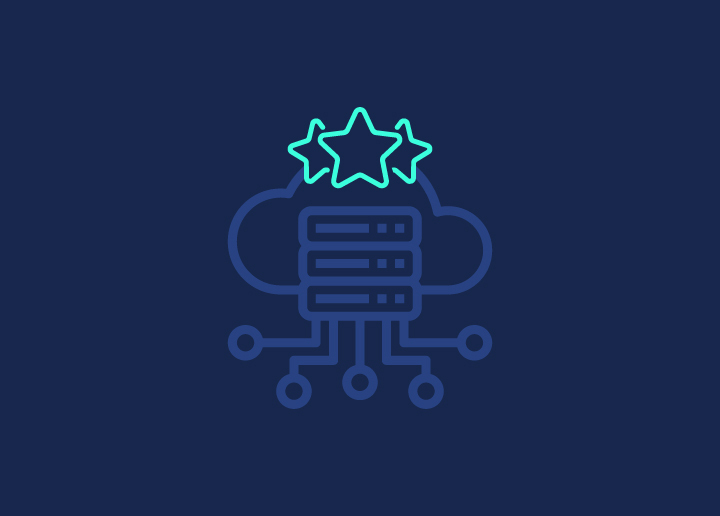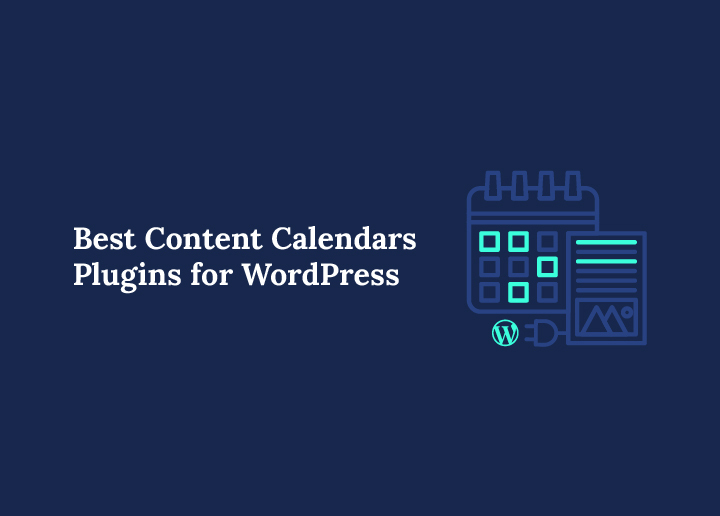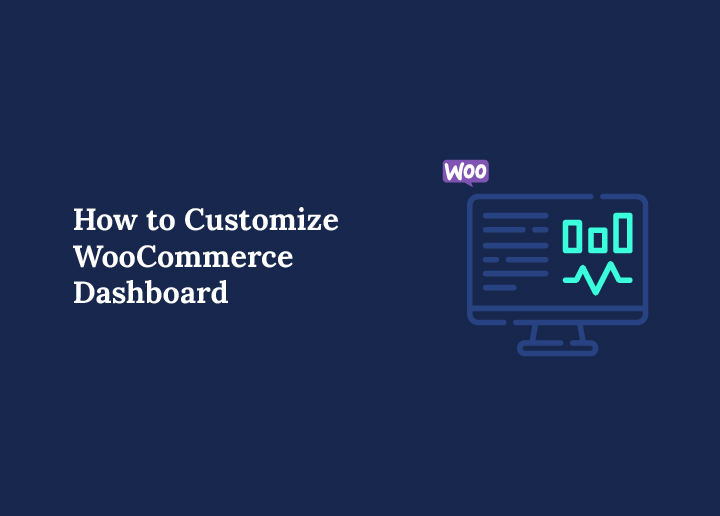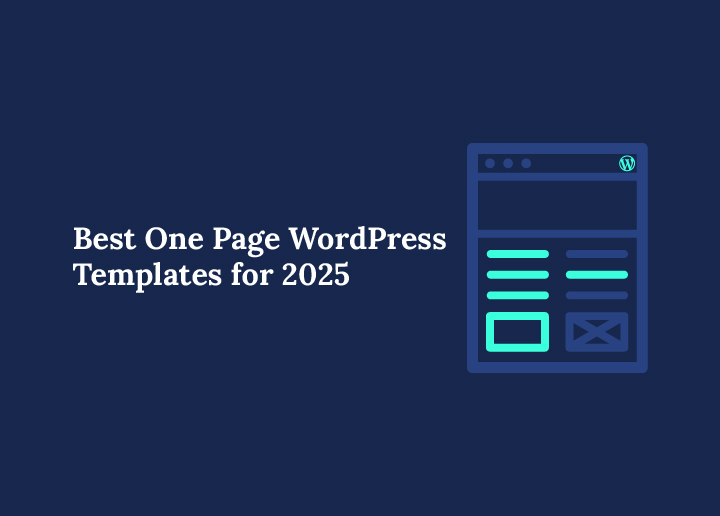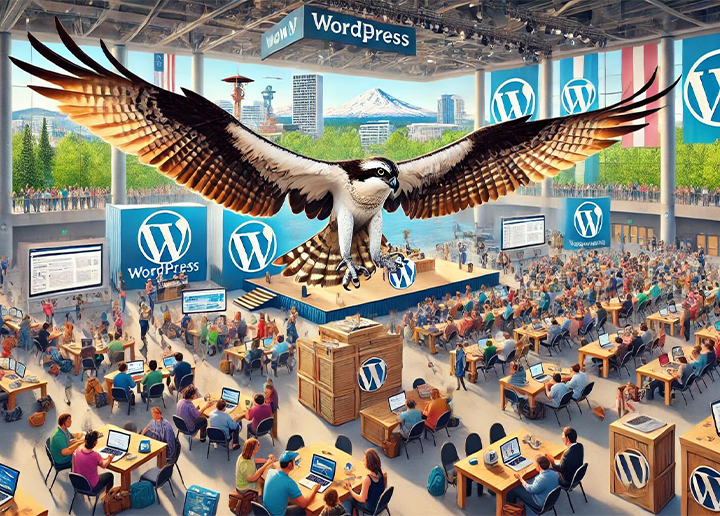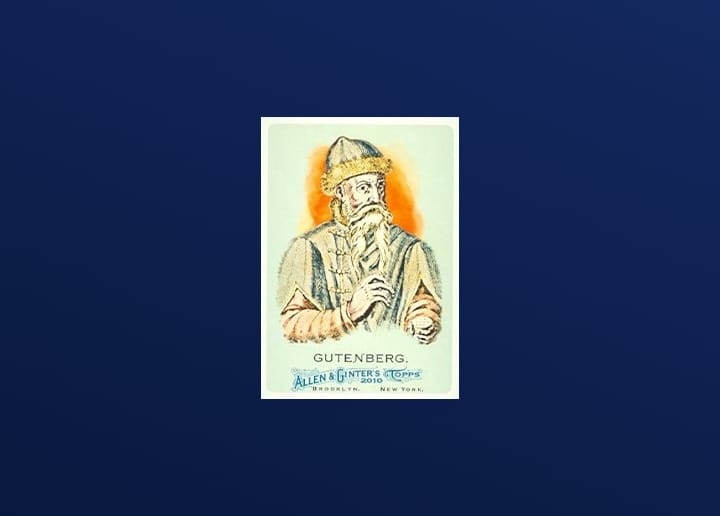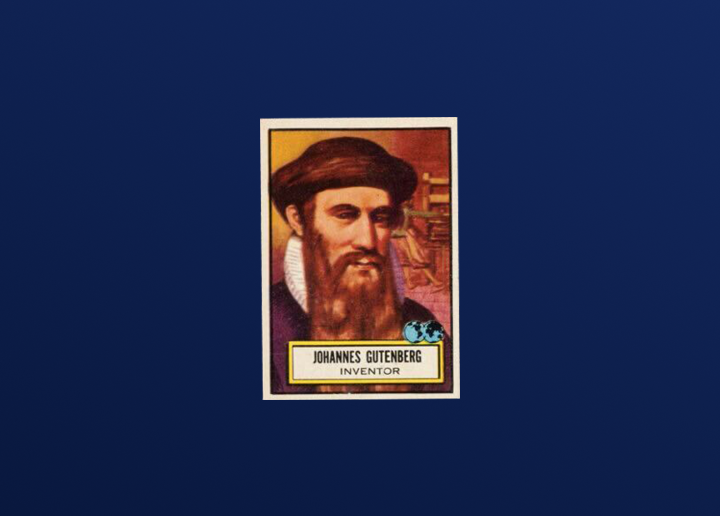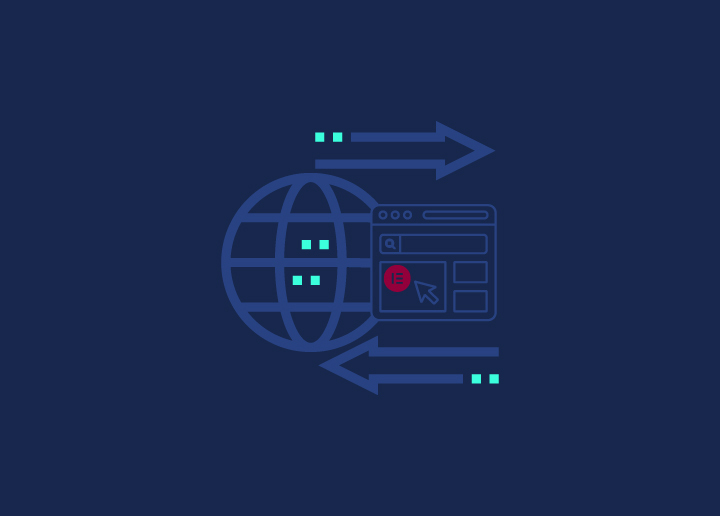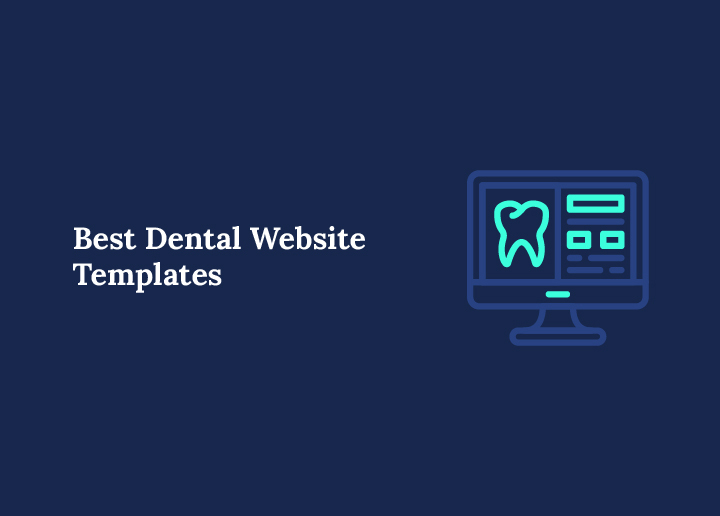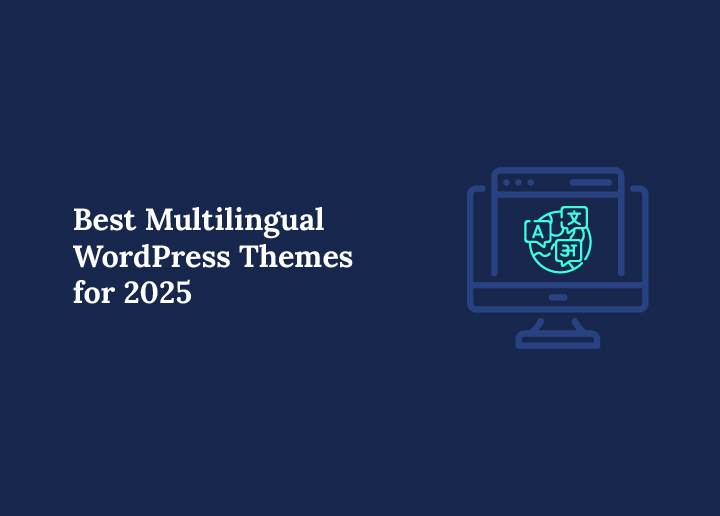Elementor has revolutionized the way we design and manage WordPress websites. It offers incredible flexibility and ease of use, making it a go-to choice for WordPress developers and designers alike.
But there’s one feature that can make your workflow even smoother—the ability to export and import specific Elementor pages. This feature allows you to reuse beautifully designed pages across multiple websites, saving both time and effort.
In this detailed guide, we’ll walk you through the entire process of exporting and importing specific Elementor pages in WordPress. We’ll also cover some advanced tips, common issues, and solutions to help you execute this task like a pro.
Preparation Before Exporting/Importing
Before diving into the export and import processes, it’s crucial to prepare your site properly. A few precautionary steps will ensure that the process goes smoothly and helps avoid any potential problems later on.
Backup Your Website
Creating a backup of your website is a safety net that ensures you can restore your site to its previous state if something goes wrong during the import/export process. There are a number of plugins that can help you backup your site:
- BlogVault: One of the most popular backup plugins that can store your backups in the cloud.
- All-in-One WP Migration: This plugin allows you to create full backups and even export your entire WordPress site in a few clicks.
- Kinsta’s Built-In Backups: If you’re using Kinsta, daily automatic backups are provided for your site, ensuring it’s safe.
To create a manual backup, follow these steps:
- Go to WP Admin > Tools > Backups.
- Choose the option to create a new backup, and the plugin will handle the rest.
Enable Elementor’s Import/Export Features
Before you start, ensure that Elementor’s Import Export Template Kit feature is active. This feature enables the export and import functionality for Elementor templates and pages.
To activate it:
- Navigate to Elementor > Settings > Experiments in your WordPress dashboard.
- Find the Import Export Template Kit option under Stable Features.
- Change the setting from Default to Active and click Save Changes.
Now, you’re all set to start exporting and importing your Elementor page.’
Build It Once, Scale It Everywhere!
Don’t just design—create templates that travel with you. Discover how custom Elementor design can transform your workflow and power up your projects!
Read: Best WordPress Import Plugins
Steps to Export a Specific Elementor Page
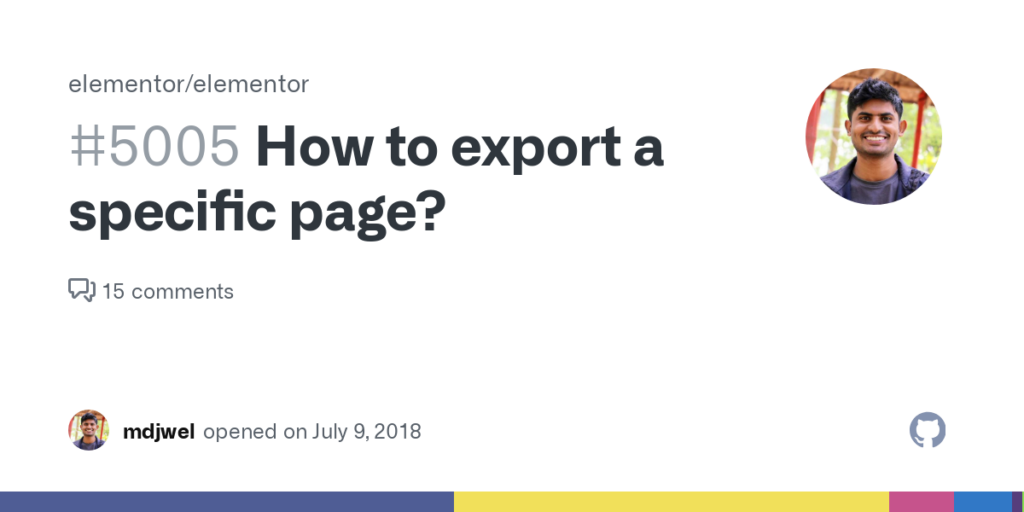
Exporting a page from one site to reuse on another is incredibly simple with Elementor’s export feature. Below is a step-by-step guide to help you export an Elementor page:
Step 1: Open the Elementor Page Editor
First, locate the page you want to export:
- In your WordPress admin dashboard, go to Pages or Posts depending on the content type.
- Find the page you want to export, and click on Edit with Elementor to open the page in the Elementor editor.
Step 2: Save the Page as a Template
To export a page, you must first save it as a template in the Elementor library. Here’s how to do it:
- Once the page is open in Elementor, locate the green Update/Publish button at the bottom of the Elementor sidebar.
- Click the small arrow icon next to the Update/Publish button.
- From the dropdown menu, choose Save as Template.
- A popup will appear where you can name the template. Make sure to use a descriptive name (e.g., “Landing Page for XYZ” or “Contact Us Page”) to easily identify it later.
- After entering the name, click Save.
Step 3: Export the Saved Template
Now that your page is saved as a template, follow these steps to export it:
- From your WordPress dashboard, navigate to Elementor > Templates > Saved Templates.
- In this section, you’ll see all the templates you’ve saved. Locate the one you just created.
- Hover over the template, and you’ll see an option for Export Template. Click it.
- Elementor will automatically download the template as a .json file to your computer.
Your Elementor page has now been successfully exported and is saved as a .json file that you can use on another site.
Explore: How to Fix the “Failed to Import Media” Error in WordPress?
Steps to Import a Specific Elementor Page
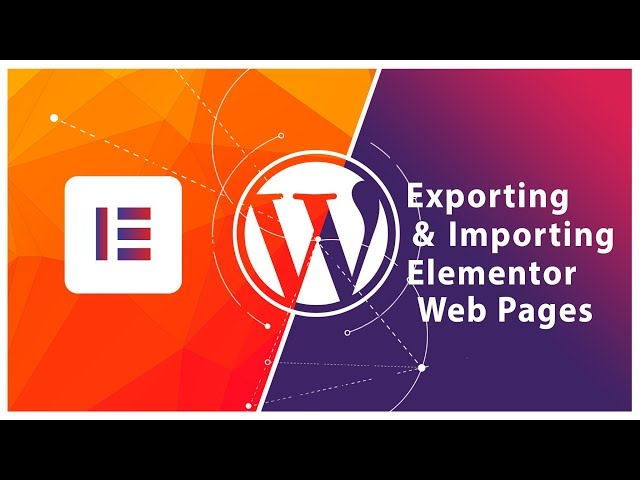
Once you’ve exported the Elementor page, you can import it into any other WordPress site that uses Elementor. Here’s how:
Step 1: Access Elementor on the New Site
Log in to the WordPress dashboard of the site where you want to import the Elementor page.
- Navigate to Elementor > Templates > Saved Templates.
- At the top of this page, you’ll see an Import Templates button. Click it to begin the import process.
Learn: Elementor Stuck on Loading Screen? Here’s How to Fix It!
Step 2: Upload the Exported Template
Now, you’ll need to upload the .json file that you exported earlier:
- In the Import Templates screen, either drag and drop the .json file, or click Select File to manually upload it from your computer.
- Once uploaded, the template will be added to your Elementor library.
Step 3: Apply the Imported Template to a Page
Now that the template has been imported, you can use it on any page within your new WordPress site. Here’s how:
- Open the page where you want to apply the imported template by clicking Edit with Elementor.
- In the Elementor editor, click on the Add Template icon (represented by a white folder).
- Navigate to the My Templates tab, where you’ll find the imported template.
- Click on Insert next to the template you imported, and it will be applied to the page.
You can now customize the page as needed to match your new website’s branding and content.
Advanced Tips for Exporting and Importing Elementor Pages

When working with Elementor, exporting and importing pages can become a powerful tool to streamline your workflow, especially for WordPress designers and developers working on multiple projects. Below are some advanced tips to help you maximize the efficiency of this feature.
Export and Import Only Specific Sections
Sometimes you may not need to export an entire page but only a specific section of it, like a custom-built header, footer, or call-to-action (CTA) block. Elementor allows you to save and export individual sections, which can then be imported and reused across multiple WordPress websites or pages without having to transfer the entire page.
How to Export a Specific Section:
- In the Elementor editor, right-click on the section you want to export.
- Select Save as Template.
- Name the section, and it will be saved in your Elementor library.
- Follow the same export process as a full page by going to Elementor > Templates > Saved Templates in your WordPress dashboard and exporting the section template.
Related: How to Fix Widget Panel Not Loading in Elementor
How to Import a Specific Section:
- Just like importing full pages, navigate to Elementor > Templates > Saved Templates in the new website.
- Import the .json file and access the section from the My Templates tab in the Elementor editor.
- You can now insert that section into any page by selecting Add Template in the Elementor editor.
This allows you to reuse frequently designed elements, such as footers or hero sections, across multiple projects, increasing consistency and saving time.
Reuse Across Multiple Sites
If you’re a developer or designer managing multiple websites, exporting and importing Elementor templates is a powerful way to maintain design consistency across projects. For example:
- Design Agencies: You can create custom page templates like landing pages, contact forms, or pricing tables for clients and easily reuse them across multiple websites. This not only saves time but also ensures brand consistency.
- Business Owners with Multiple Sites: If you manage multiple sites for different branches of your business or different services, reusing page templates ensures that the style and layout are consistent, creating a cohesive brand experience across your web presence.
This feature is especially valuable for multisite networks, where you might want to quickly replicate pages across various subsites while keeping individual content separate. Additionally, if you frequently redesign or update client websites, having pre-built templates can make your workflow significantly faster.
Find out: How to Optimize Your Elementor Website Efficiently
Handle Large Files and Media Carefully
When exporting pages or sections that include large images, videos, or heavy design elements, it’s important to ensure that your WordPress installation and server are properly configured to handle larger file sizes.
File Size Considerations:
- Elementor will export all assets associated with a page (e.g., images, icons, fonts), so the file size can increase rapidly if you’re dealing with media-heavy pages.
- Some web hosts have strict limits on file upload sizes. You might need to increase the maximum upload size by adjusting the php.ini settings or contacting your hosting provider to temporarily lift the limit.
Increasing the File Upload Limit: To increase the PHP file upload limit, you can edit your php.ini file or ask your hosting provider to assist you. A typical configuration might look like this:
- upload_max_filesize = 64M
- post_max_size = 64M
- memory_limit = 128M
Alternatively, you can add these lines to your site’s .htaccess file:
- php_value upload_max_filesize 64M
- php_value post_max_size 64M
- php_value memory_limit 128M
This ensures that larger Elementor export files (which might include high-resolution media) can be imported successfully.
Related: How To Update WordPress PHP Version?
Use Cross-Domain Copy-Paste (Happy Addons Pro & Mighty Addons for Elementor)
If you manage multiple Elementor-powered websites, addons like Happy Addons Pro and Mighty Addons for Elementor offer advanced cross-domain copy-paste functionality. This allows you to quickly copy any section, widget, or even entire pages from one domain and paste them directly into another, without the need to go through the full export/import process.
Happy Addons Pro allows you to:
- Copy sections or elements from one Elementor site and paste them directly into another domain.
- Easily manage design consistency across multiple projects, saving significant time on repetitive tasks.
Mighty Addons for Elementor offers:
- Cross-domain content transfer.
- Pre-designed template kits for various industries like e-commerce, fitness, and hospitality.
Using these tools makes transferring designs between projects even faster and more efficient, especially for developers working on several sites at once.
Related: WordPress Debugging Tools For Troubleshooting
Export and Import Full Template Kits
If you’re working on larger-scale projects and need to transfer multiple pages, sections, and site settings, Elementor’s Template Kit feature allows you to export and import entire template kits.
How to Export a Full Template Kit:
- Go to Elementor > Tools > Import/Export Kit in your WordPress dashboard.
- Click Start Export, and choose whether to include all templates, content, and site settings.
- Once the export process is complete, download the .zip file containing your kit.
How to Import a Full Template Kit:
- On the new site, go to Elementor > Tools > Import/Export Kit.
- Click Start Import, upload the .zip file, and choose which elements (e.g., templates, content, site settings) to import.
Template kits are especially useful for web design agencies that frequently build and deploy standard layouts across multiple sites. You can export all the essential components—headers, footers, global settings, and more—saving time when starting new projects.
Explore: Best WordPress Web Design Agencies
Common Issues During Export/Import Process and How to Fix Them

Even though the export/import process is straightforward, there are a few potential issues you might encounter. Here are some common errors and their solutions:
Invalid File Error
If you receive an “Invalid File” error while trying to import a template, it usually means that the file was created using a different (likely older) version of Elementor. Here’s how to resolve this issue:
- Temporarily switch to an older version of Elementor that matches the version used to create the template.
- Once the template has been imported successfully, switch back to the latest version of Elementor.
You can use plugins like Easy Theme and Plugin Upgrades to easily switch between different versions of Elementor.
Learn about: Ultimate Guide to WordPress Error Logs
Replacing Existing Templates
During the import process, Elementor will ask if you want to replace any existing templates with the same name. Be cautious when doing this, as it can overwrite existing designs on your site. Always double-check the names of the templates you are importing and exporting to avoid conflicts.
SVG File Import Warning
If your template contains SVG files (often used for icons), WordPress may warn you about security risks when importing them. To resolve this, enable unfiltered file uploads by adding the following to your wp-config.php file:
- define(‘ALLOW_UNFILTERED_UPLOADS’, true);
This will allow Elementor to import SVGs without issues.
Know more: WebP Vs. PNG: Which Image Format is Right for Your Website
Conclusion
The ability to export and import specific Elementor pages in WordPress can significantly streamline your workflow. Whether you’re transferring designs between client projects, reusing page layouts across multiple sites, or simply backing up your designs, this feature saves time and effort.
With the step-by-step guide provided above, you can now easily export and import Elementor pages, ensuring that your design process remains efficient and flexible.
Go ahead and give it a try—reuse your best designs, save time, and keep your website development process moving forward!
FAQs
Can I export a specific section instead of a full page?
Yes, Elementor allows you to export individual sections. Right-click on the section in the editor, choose Save as Template, and follow the export process just like with full pages.
Will importing a page affect the current design of my site?
No, importing a page will not automatically affect your site’s design. The imported page remains in your Elementor library until you decide to apply it to a specific page or post.
What happens if my imported template contains third-party plugins?
If your template contains widgets from third-party plugins, those plugins must also be installed and activated on the new site. Without them, the widgets won’t function properly.
Is it possible to import Elementor pages between websites on different hosting providers?
Absolutely! The export/import feature works across different hosting environments. Just ensure Elementor is installed and active on both websites, and the versions are compatible.
Can I export an Elementor template that contains WooCommerce elements?
Yes, Elementor allows you to export pages with WooCommerce elements. However, you need to ensure WooCommerce is installed and activated on the new site where you import the page.